

The Amiga computer is very well capable of handling tasks ranging from the field of graphics all the way to music. Okay, it's soundcapabilities are a little outdated... but if you really can't stand 8-bit sound, there's always MIDI.
Using MIDI on any computer stands or falls with the quality of the software. The hardware in the computer is of secundary importance. The sound that you get is determined only by the (amount of) MIDI equipment such as synthesizers and samplers you have. They produce the sound, and their soundquality is the soundquality you get. The software used to control the hardware determines how easy it is for you to create something.

That is where the Amiga is one step ahead of the rest. The Amiga has Bars and Pipes Professional, which is a (silly looking but) very powerful program. Only after using it for a while you start to get the picture of how much is actually possible. And all this doesn't really require much of an Amiga at all. A standard A1200 will do perfectly, although it could do with some extra memory. Bars and Pipes Professional is created by a company called Blue Ribbon, and they no longer exist. That's not so good for them, but very good to all Amiga-MIDI users: the software can be downloaded for free!
When you see Bars and Pipes for the first time, you might think it's something for children, because with all the happy colours used on the screen, it certainly doesn't look as Professional as it is. However, looks are deceiving, because soon you discover that a whole range of possibilities is available. And it's all very easy, once you get the hang of it. A world of object-oriented MIDI-sequencing lays ahead...

In the program, a track of music is called a 'pipeline' (see picture). Input goes in at one end of the pipeline, and output comes out at the other end. Exactly what goes into the pipeline is determined by the input tool (1). What comes out of the pipeline is determined by the output tool (7). The center part of the pipeline is where the music is stored: this is the actual sequencer (4). Between the sequencer and the input tool is a piece of pipeline (2) that can be used to insert other tools. The same goes for the piece of the pipeline (6) between the end of the sequencer and the output tool. Tools are inserted by 'dropping' them on the pipeline. What happens is that all information that flows through that part of the pipeline, also goes through the tool. The effect of tools that are inserted between the input tool and the sequence (2), will be recorded into the sequence when you record something. That's obvious, since the output of the tool is connected to the input of the sequence. These tools will therefore have no effect on data that is already in the sequence. Tools that are inserted after the sequence (6) have a 'realtime' effect on all data that comes out the pipeline: the data that was already in the sequence as well as the data that you input via the input tool. In the picture you see an input- and an output- tool: MIDI IN and MIDI OUT respectively!

Tools are represented by icons (see picture). These icons can be dragged over to the pipeline and 'dropped' at the position that you want. The same goes for input and output tools: they can also be dropped at the desired position. When a tool is in the pipeline, doubleclicking on it will bring up an options window, specific for that tool.
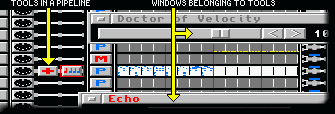
These same tools can also be used when editing a recorded sequence. By doubleclicking on the sequence-part of the pipeline, you can bring up the edit window...
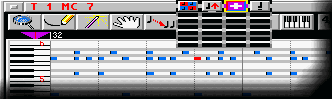
You can choose what type of editing you want to do: edit events in a list, a piano roll bar (see picture), hybrid notation or even normal notation. Simple operations can be done without using the tools, such as moving, resizing, adding or deleting midi-events. But you can also take one of the tools and make it operate on one single note, or a range of notes or other midi events. To achieve this, the editwindow has a toolbox of it's own: this is where to drop in the tools from the Tool Box window. Once tools are in here, they can be activated and used on the sequence. This is what makes Bars and Pipes so powerful!
Tools can be picked from a seperate window, the Tool Box, as mentioned before. You can use as many tools as you want. Each time you pick a tool from the window and place it somewhere, it becomes a stand-alone tool, with it's own settings, so you can also use many copies of the same tool. Tools can perform any kind of action on the MIDI data. It might for example transpose all incoming notes or it might add echoes to the notes. It might also filter one specific controller message or convert it to some other message.

Most tools will have two connectionpoints: pipeline-input and pipeline-output. These are used for connecting them to the pipeline (when used as an editing tool, these connections have no meaning ofcourse). Input- and output- tools have only one connection to the pipeline. Some tools however have three connections. The third connection can be connected to other tools.
One very important tool that can be used in this way is one that does nothing! The only thing it does is transport all data that goes into it, directly to it's TWO outputs. This way it is possible to split pipelines into several pipelines, or to connect two pipelines together!
The echo tool mentioned before also has two outputs. When only the normal 'pipeline' output is used, all data that goes into the effect is outputted together with the added echo to that output. However, when the second connection is used too, the input will feed through the tool, and the echoes come out at the second connection (see picture). If this connection was then connected to a second pipeline (=track), you could for example make all echoes sound totally different from the original sound. This also provides for a way to have more than one tool process the original information so that each of them have an effect that is not influenced by other effects.

And this is probably the point where people start to faint. Because this is only the basic idea behind Bars and Pipes, the real program is based on this principle. There are many more functions and possibilties. When you download the Bars and Pipes program you get a whole bucketload of tools with it. In addition to Tools there are also Accessories. These are different from tools because they can not be inserted into the pipeline. They are more like plug-ins (they are plug-ins). These accessories can do things like let you edit, transmit, receive, load and save sysex messages, or save the current song as a standard MIDI file.


Bars and Pipes Professional has a number of windows. The main and most important window is the Tracks window. This is where the pipelines are situated. The pipelines are drawn in this window. Each MIDI channel gets one pipeline by default. Ofcourse this is not neccesary: you can have as many pipelines as you wish!
Between the sequencer part of the pipeline and the input pipeline is a switch (marked with 3, in the above picture). With it you can determine what should happen to MIDI data that comes through there (the data that goes into the sequencer). It can be set to three modes:
At the start of all the pipelines is a selection button (0). Only one of the pipelines can be active at any time. By pressing on the button before the pipeline, the pipeline is activated. Any input you provide via MIDI input will go into this pipeline.
Just after the sequencer part there's a tap (5) in every pipeline. You can click on this to open or close the pipeline at this point. When the tap is closed, no data will come out the sequence, and nothing will go to the output tool: the pipeline is turned off. When the tap is half open, all data that comes out of the sequence will proceed to the output pipe. However, any data that was added via input will not come out: only the existing sequence will be outputted, any realtime input is not. When the tap is fully opened all data that goes into the pipeline, and all data that is in an existing sequence is output: the sequence and any realtime events are all outputted.
At the end of all pipelines is one more button (8). This is used to set the MIDI channel for the pipeline. Each pipeline can have it's own MIDI channel; there can be many pipelines with the same MIDI channel.


Song Construction is a window with which the song as a whole can be edited. With it, parts of the song can be moved, copied, deleted, or otherwise changed. Each measure of the song is represented by a column of boxes: one for each pipeline (=track). So what you get is a large grid of squares that all represent one measure of music on one pipeline. These boxes are the ones that can be moved, copied or deleted. When a measure is in need of repair, clicking on it with a magic wand will bring up the sequencer window again, so you can change the notes/midi events. But the best is yet to come: each of these squares (measures) can also be operated on by any of the tools from the toolbox. For example: if there is one measure on one track that needs to be quatised, you pick the quantise tool from the toolbox window, drop it in the toolbox that belongs to the Song Construction window and click on the measue you want to quantise! Ofcourse all of the operations can also be done on several squares at once. Worth mentioning also, is that squares (=measures) can not only be moved horizontally (=time) but also vertically (=pipeline, track).

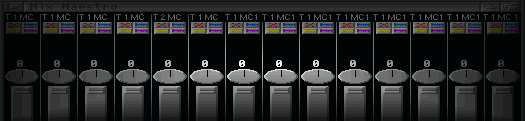
Mix Maestro is the window that you use to create the final mix after you sequence is done. With it you can control volume and panning per pipeline in real time. Just play the sequence and start dragging the sliders. When the song is played back, all you movements are exactly repeated. What it does is that all your actions are inserted into the sequence as controllers (which you can ofcourse choose yourself).

With the Tempo Map window you can create the tempo map for your song. You can do this by simply drawing the graph. It helps you by providing handy tools for drawing lines and splines.

Media Madness is something really special. It is used to synchronise other programs with Bars and Pipes. On itself it's almost a complete sequencer, especially for storing information for synchronisation and control of externals.


If you are thinking of starting with MIDI, or if you are already using it and you think: 'I wish I could do that!', consider buying an Amiga! Personally I think there is no match for Bars and Pipes yet when it comes to flexibility. Not even the so much loved Atari... and for real: where else can you get such a professional program for almost nothing?
I know that the story presented here is a long way from complete... I only tried to get the basic idea through to you, I can't explain the whole thing. Just to give you an idea though, there are over 70 (!) tools in the release, plus some accessories!
